Embed Widget
You can embed a Pacemaker widget showing your plan and your progress into your blog or website if your plan is private.
Here is what the widget could look like in your blog or website:
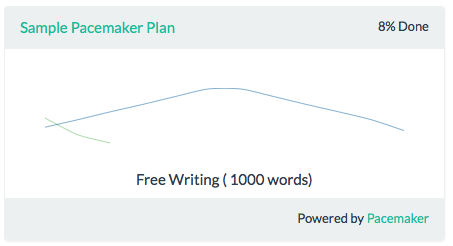
To get yours, follow these instructions :
- Create a plan at the Pacemaker website : pacemaker.press
- Click the Share Button menu then click on th “Embed widget” link for a special embed code for your plan.
- Edit the theme of your blog or website to include the code you received on the Pacemaker site. You can modify the width and height of the widget to fit the space where you’d like it to show.
- That’s it! Your widget will update every time you update your plan or progress on the Pacemaker site. You'll need to refresh the page on your site to reflect the changes.
There are a few ways that you can customize the widget
Size: Use widget and height parameters to maximise the space that the widget uses in your blog. Here is how you would set up a widget that is wider than the defaults:
<script src='//s3-us-west-2.amazonaws.com/pacemaker-project-widgets/js/pacemaker-project-widgets-loader.js?username=PacemakerOfficial&planName=my-second-thesis&width=400&height=200&view=graph-daily' type='text/javascript'></script>
Progress View: Use the view parameter to specify whether or not you would like to see your daily progress or your overall progress. When you would like to see your daily progress, set the view parameter to be “graph-daily”. Otherwise, choose “graph-overall”. Here is an example of the code you would use to see your overall progress :
<script src='//s3-us-west-2.amazonaws.com/pacemaker-project-widgets/js/pacemaker-project-widgets-loader.js?username=PacemakerOfficial&planName=my-second-thesis&width=600&height=200&view=graph-overall' type='text/javascript'></script>